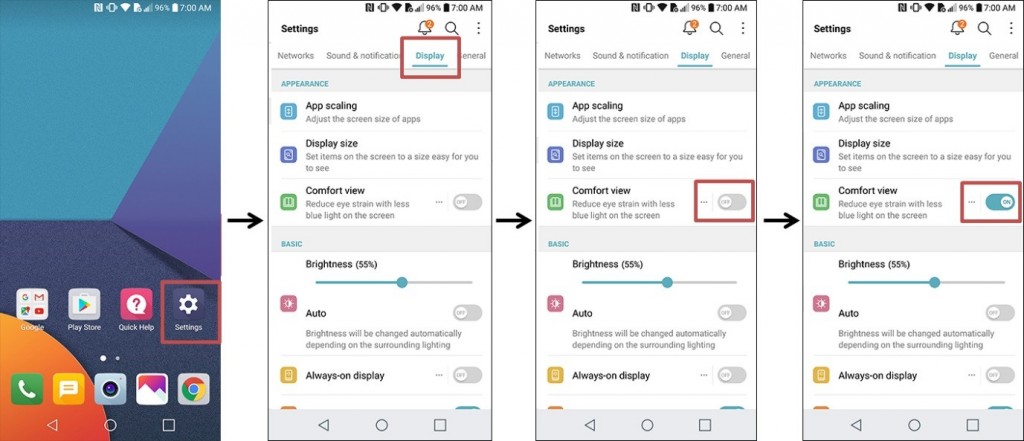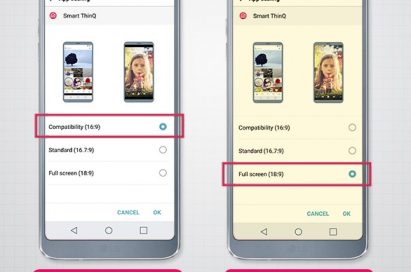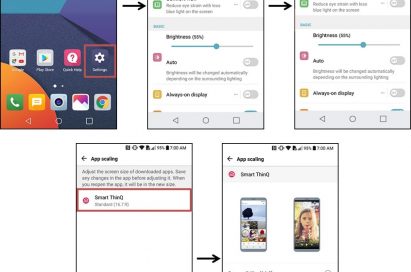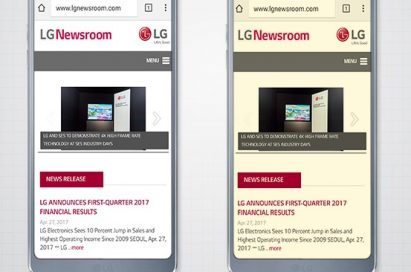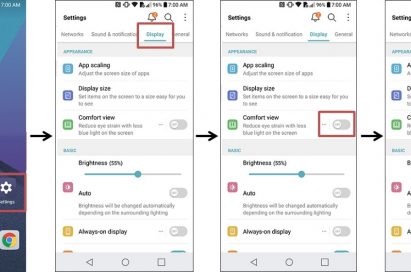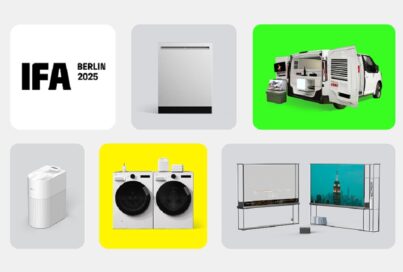ENJOY YOUR LG G6 TO THE MAXIMUM: THE DISPLAY
The LG G6 is a premium smartphone that takes user convenience to the next level. Given the phone’s wide range of user-friendly functions, this is the first in a series of articles that will help G6 owners discover handy features that they might have overlooked.
The LG G6 is built around an immersive 18:9 FullVision display. To help users get the most out of their screen, the display offers features such as app scaling, which enables users to enjoy the FullVision display to the maximum, and comfort view mode, designed for voracious readers.

1. Optimize Your Apps for Maximum Usability
By offering a screen aspect ratio of 18:9 instead of the usual 16:9, the LG G6 fits more data onto the screen, enables the screen to be split into two perfect squares for multitasking, and allows users to enjoy a more immersive gaming experience.
LG is working closely with app developers to introduce more apps and content in 18:9 screen aspect ratio. Apps created in 16:9 ratio may experience some cropping when viewed on an 18:9 display. Fortunately, LG offers an app scaling mode which allows you to manually adjust the settings of each app to run in compatibility (16:9), standard (16.7:9) or full screen (18:9) modes. A button to adjust the ratio will appear whenever a new app is installed but you can change the setting at any time.
To adjust app scaling, do the following:
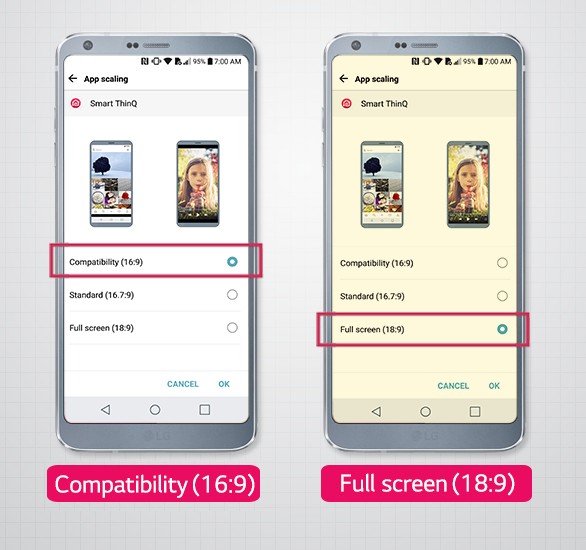
- Tap the Settings icon
- Tap the Display button
- Tap App scaling
- Select the app to adjust
- Select the desired aspect ratio option
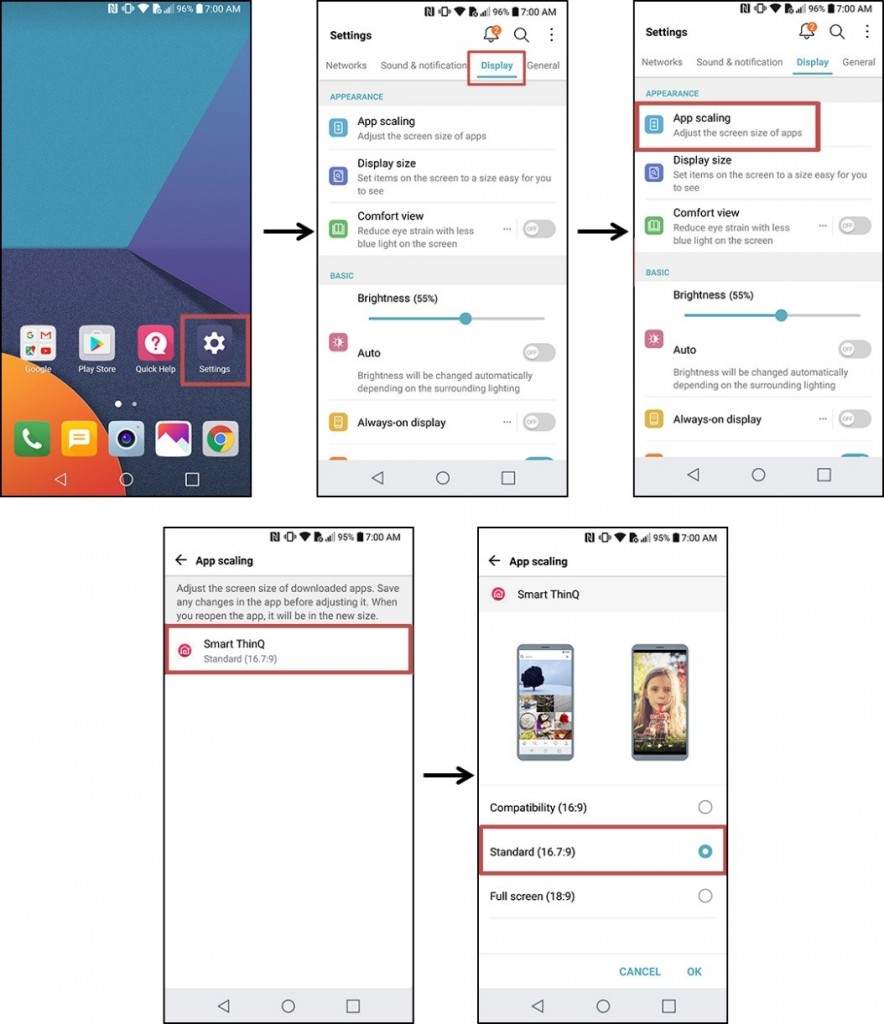
2. Relieve Eye Fatigue with Comfort View
With the popularity of digital displays, it is becoming rarer and rarer to see commuters reading books or newspapers on the morning commute. But reading for an extended period of time on electronic screens can lead to eye fatigue. While the best solution to tired eyes is to take a break, LG offers a feature in the G6 that can help stave off tired eyes so you can get more done. Adopted from the LG G Pad III and the LG V20, users can manually adjust the display to four different modes – low, medium, high or black and white – to filter blue light, the cause of most eye strain.
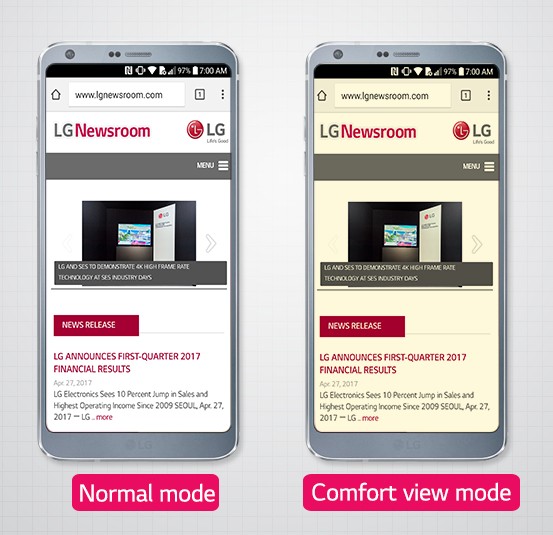
To turn on comfort view mode, do the following:
- Tap the Settings icon
- Tap the Display button
- Turn on Comfort view using the slider switch
- Select the mode that works best for you